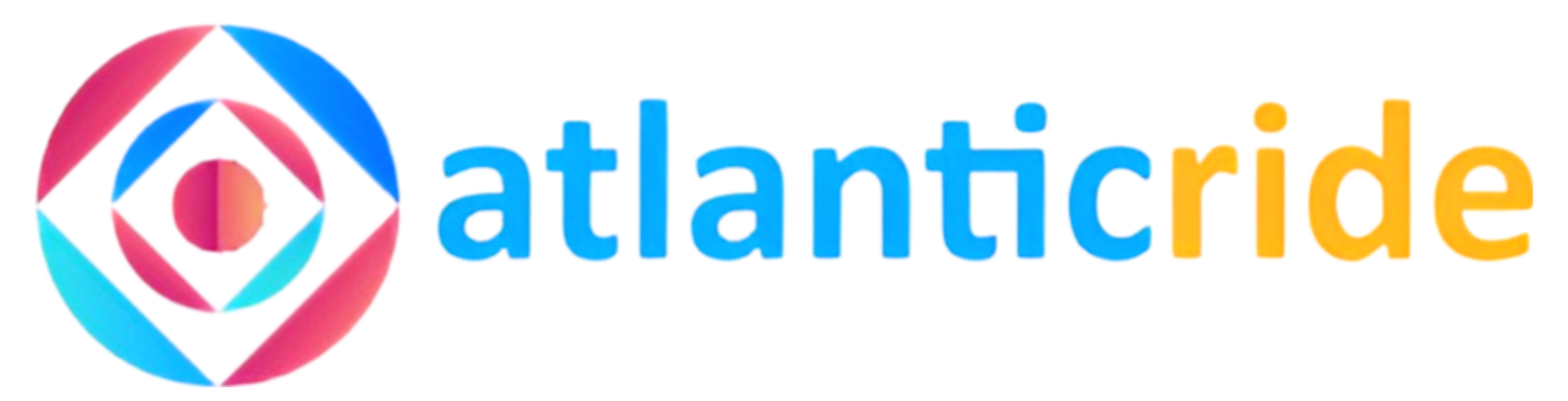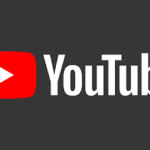Are you yet to link your NIN to your line? If yes, then this blog post will cover all aspects of how to link your NIN to your mobile number including MTN, Glo, Airtel, 9mobiles, etc.
In 2020, the Nigeria telecommunication service providers having been directed by the minister for Communication commenced sim card linking with NIN.
Hence, each telecommunication service provider in Nigeria announced the feasible steps to take in linking their phone numbers with the National Identity Number (NIN).
This was in a bid to ensure that their users abide by the directive issued by the minister. The penalty for anyone that refuses to link their NIN to their sim card results in sim card blockage.
Thus, if you are wondering or don’t know how to link NIN to your MTN, Glo, Airtel, or 9moblie numbers, then this guide is purposely curated to guide you.
Therefore, we’ll be considering how to link your NIN to your mobile number one after the other.

1. How to Link NIN to Your Mobile Number (MTN)
To link your NIN to your MTN line, there are two options available to do so, and we’ll be looking into the two options right away.
Option 1: Via USSD
The first available way to link NIN to your MTN line is via USSD. To do this, kindly follow the steps below:
• Dial *785# on the MTN line you wish to link your NIN to.
• Press 1 to “Enter your 11-digit NIN” and send.
• Carefully enter your 11–digit NIN and press okay.
After that, patiently wait for the MTN service to confirm whether your operation is successful or not. You may receive a “Network error” message.
Well, don’t worry if you do, all you have to do is to wait for a few minutes and try it again.
Option 2: Via MTN portal
The second option available for you to link your NIN to your MTN number is to visit the MTN portal. To do this, just follow the steps below:
• Visit https://mtnonline.com/nim/ on your mobile phone or system
• Fill out the NIN linking form by supplying your name, email address, phone number, and NIN.
• Just submit the form once you’re done and wait for a couple of days to get a feedback message from MTN.
In case you have more than one MTN Sim card, repeat any of the above steps on each one of them that you wish to link with your NIN.
Also read: 5 Easy Ways On How To Check Your MTN Number
2. How to Link NIN to Your Mobile Number (Airtel)
In case you have an Airtel Sim card and you are yet to link your NIN to it, you better do so right away using either of the options below.
To link NIN to your Airtel number, kindly follow any of these steps:
Option 1: Via USSD
To link your Airtel line with your NIN using USSD, dial *121# on the Airtel Sim card you wish to link.
• After that, press 1 for “NIN Capture” and press okay.
• Carefully enter your 11–digit NIN and send it once you are done.
After that, patiently wait for Airtel to confirm whether your operation is successful or not. You may receive a “Network error” message.
Option 2: Via Airtel web
Alternatively, you can link NIN to your Airtel line by visiting https://www.airtel.com.ng/nin on your smartphone or system.
Once you are on Airtel’s official webpage, complete the registration form to link your Airtel line with your NIN.
And that’s all. Just wait for Airtel to give you a congratulatory message that your line has been linked to your NIN successfully.
In case you have more than one Sim card, repeat any of the above steps on each one of them that you wish to link with your NIN.
3. How to Link Your NIN to Your Glo Number (Glo)
Equally, there’s a need for you to link up your NIN to your Glo sim card to avoid being blocked from using the Glo service.
So if you have linked your MTN line, and Airtel line but don’t know how to link NIN to your Glo line, then follow the steps below:
To link your NIN with your Glo line, there are two options available to do so and they are as follows:
Option 1: Via text message
You can link your Glo sim card with your NIN through a text message. To do this, simply send “ ‘UPDATENIN’ ’11 digit NIN’ ‘FirstName and LastName’ ” to 109.
That is to say, you will type “UPDATENIN 12345678901 Ibraheem Mary” and send it to 109.
Having done that, the next thing is to wait for Glo to send you feedback on your Sim linking status.
Be informed that the name you send to the Glo network provider must match the name on your National ID card or slip.
If the names do not tally, then the Sim card linking with the NIN won’t be successful.
Option 2: Visit Gloworld web
You can also link NIN to your Glo number by visiting www.gloworld.com/ng/nin through this link.
Enter your correct name, phone number and the 11-digit NIN to carry out the linking operation.
In case you have more than one Glo Sim card, repeat any of the above steps on each one of them that you wish to link with your NIN.
4. How to Link Your NIN to Your Mobile Number (9mobile)
To link your NIN to your 9Mobile line, below is what you are supposed to do:
Option 1: Through the USSD code
• Simply dial *200*8# on your 9Mobile phone number that you wish to link.
• Enter your 11-digit NIN and press send.
Wait for 9mobile feedback confirming whether your sim card linking request is successful or not.
Option 2: Via 9mobile webpage
In case you don’t understand the first option, you can visit https://9mobile.com.ng/nin/ and complete your registration by following the given instructions.
In case you have more than one Sim card, repeat any of the above steps on each one of them that you wish to link with your NIN.
Conclusion
By now, your worries about how to link your NIN to your mobile number must have gone.
In case of further problems or worries on how to link the same, kindly drop a message using the comment section.