iTop Screen Recorder can be a good choice for beginners looking for a simple and user-friendly screen recording tool. Here’s a summary of its pros and cons to help you decide
Editor’s Take
Learn More About iTop Screen Recorder on their website
- Versatility: Combines screen recording, video editing, and screenshot capture.
- Quality: Supports 4K recording and high FPS gameplay capture.
- User-Friendly: Intuitive interface suitable for both beginners and professionals.
- Editing Tools: Includes both quick and advanced editing options.
- Additional Features: Teleprompter, real-time doodle, and cloud storage.
- Pricing:
- Freemium: Basic features at no cost.
- $32.99/year: Advanced features for individual users.
- $39.99/year: Full feature set for professional use.
- Competitive Edge: More comprehensive than alternatives like Movavi, Loom, and OBS Studio.
- Ideal For: Tutorials, webinars, gaming, and professional presentations.

In the realm of screen recording software, finding a tool that is both powerful and user-friendly can be a challenge. iTop Screen Recorder, developed by iTop Inc., is a versatile software that aims to strike this balance.
Released on December 7, 2023, this software stands out with its comprehensive features and ease of use, making it a suitable choice for beginners. Version 4.4.0.1317, coming in at a file size of 142 MB, is a freeware requiring Windows 11, 10, 8, or 7.
Product Features
- Recording Screens and Scheduling Recordings: iTop Screen Recorder offers flexible capture options, allowing users to record high-quality videos (4K supported) from a full screen, a window, or any selected region. The scheduling feature enables automatic start and end of recordings at predetermined times, simplifying the process for regular tasks.
- Capturing Webcam Video with Audio: Users can record their face and voice with the webcam and microphone, making it perfect for tutorials, gaming videos, and more. The software also allows saving separate audio files, a feature particularly useful for musicians and podcasters.
- Drawing on an Entire Screen: While recording, users can add doodles, shapes, and texts in real-time, enhancing the explanatory power of videos, especially for tutorials and presentations.
- Advanced Tools for Editing: The software includes both Quick and Advanced Editors. Quick Editor covers basic needs like filters, stickers, and subtitles. In contrast, the Advanced Editor offers professional features like transitions, effects, text, split, fade, and speed change. It supports multi-track visual editing and exports videos in various formats and aspect ratios.
- Taking Screenshots of Full Web Pages: Beyond video, iTop Screen Recorder is a capable screenshot tool, capturing full screens, active windows, scrolling windows, or selected regions. Annotations can be added for further clarity.

Product Use Cases
- Capture Video Tutorials on YouTube: iTop Screen Recorder is ideal for creating educational content, with features like the teleprompter and real-time doodle enhancing the quality of tutorials.
- Capture Online Calls and Webinars: The software can record high-quality video and audio, making it suitable for capturing online meetings and webinars.
- Record Your Gameplay: With its professional game recording mode and high FPS support, the software is perfect for gamers looking to record and share their gameplay.
How to Use the Product
- Download and Install iTop Screen Recorder: The process is straightforward, with a setup compatible with various versions of Windows.
- Adjust Settings and Recording Parameters: Users can customize the recording area, video quality, and audio settings.
- Screen-record with Computer Audio: The software can record internal audio, even when the system is muted, ensuring high-quality sound recording.
- Save and Share the Recording: Recordings can be saved in multiple formats and directly shared to platforms like YouTube, Facebook, and Instagram.
Pricing Plans
iTop Screen Recorder offers a flexible pricing structure catering to different user needs:
- Freemium: This version is free and provides basic recording and editing capabilities. It’s ideal for users who need simple screen recording functions without advanced features.
- $32.99 1 Year/1 PC: For users requiring more advanced features and functionality, this plan offers additional tools and capabilities over the freemium version.
- $39.99 1 Year/1 PC: This tier includes all the advanced features of iTop Screen Recorder, tailored for professional use, offering comprehensive recording and editing tools.
Top 5 Alternatives
- Movavi Screen Recorder: Known for its user-friendly interface and robust features, Movavi is a popular alternative, offering versatile recording and editing tools. That being said, iTop Screen Recorder offers a more attractive pricing structure, with its free version providing robust capabilities for beginners. It balances user-friendliness with advanced features, making it a more versatile choice for a wider range of users.
- Loom: Loom stands out for its simplicity and is particularly favored for quick video messages and tutorials, with easy sharing options. While Loom is known for its simplicity, iTop Screen Recorder excels with its comprehensive editing tools and recording options, making it suitable for more complex and detailed video projects, not just quick messages and tutorials.
- OBS Studio: A favorite among live streamers and professionals, OBS Studio is a powerful, open-source recording and streaming tool. Although OBS Studio is powerful and popular among professionals, iTop Screen Recorder’s intuitive interface makes it more accessible for beginners. Additionally, iTop offers built-in editing tools, which OBS lacks, providing an all-in-one solution.
- Screencast-O-Matic: This tool is known for its ease of use and is suitable for educators and businesses for creating quick instructional videos. It is noteworthy to add that iTop Screen Recorder offers greater depth in both recording and editing features. It’s ideal for users who need more than just basic instructional videos, catering to a broader range of creative and professional needs.
- Camstudio: A free and straightforward option, Camstudio is suitable for users who need basic recording functions without the complexity of advanced features. Camstudio is a basic, free tool, but iTop Screen Recorder offers a far superior range of features, including 4K recording, game recording mode, and advanced editing options, without sacrificing the ease of use, even in its freemium version.
Conclusion
iTop Screen Recorder emerges as a strong contender in the screen recording software market, particularly for beginners. Its combination of ease of use, versatile recording options, and advanced editing tools, coupled with flexible pricing plans, makes it an attractive choice for a wide range of users. Whether it’s for creating professional tutorials, recording gameplay, or capturing webinars, iTop Screen Recorder offers a comprehensive solution.
FAQs
- Is iTop Screen Recorder suitable for professional video editing? Yes, with its Advanced Editor offering features like transitions, effects, and multi-track editing, it is suitable for professional video editing.
- Can I record gameplay without lag? Absolutely. The software includes a professional game recording mode with GPU optimization to ensure smooth, high FPS recording without lag.
- Does iTop Screen Recorder support 4K video recording? Yes, it supports high-quality recording, including 4K.
- Can I share my recordings directly to social media platforms? Yes, iTop Screen Recorder allows direct sharing to platforms like YouTube, Facebook, and Instagram.
- Is there a time limit for recording in the freemium version? No, there’s no time limit, and users can record without a watermark by adjusting the settings.
This comprehensive review highlights the versatility and user-friendliness of iTop Screen Recorder, making it a recommended choice for beginners and professionals alike in the screen recording software arena. Here is what other people have to say about it.
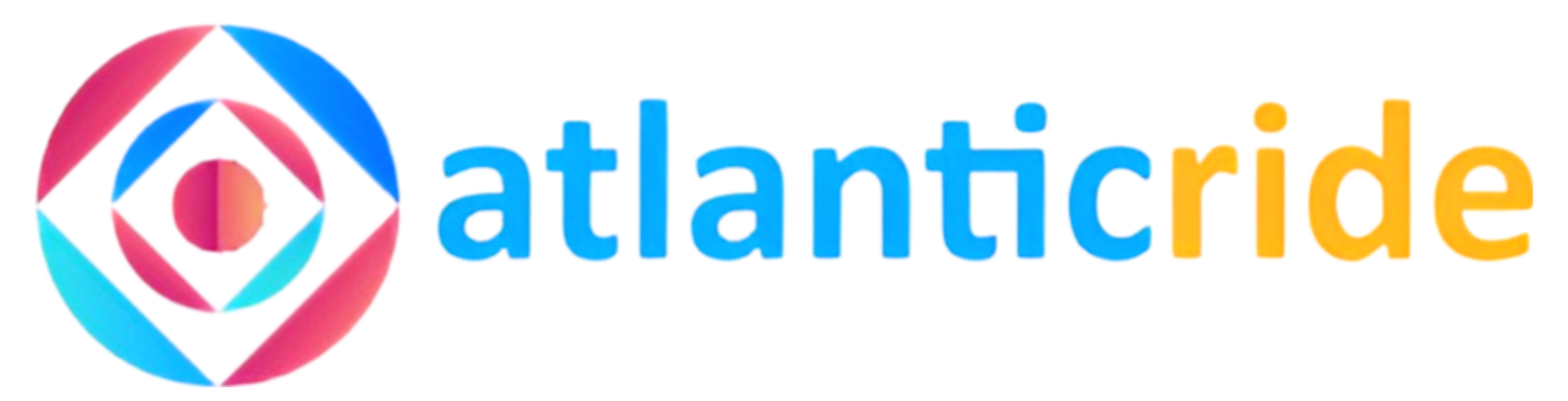







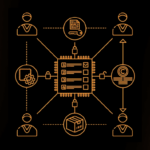





1 thought on “iTop Screen Recorder Review: Good Choice For Beginners”